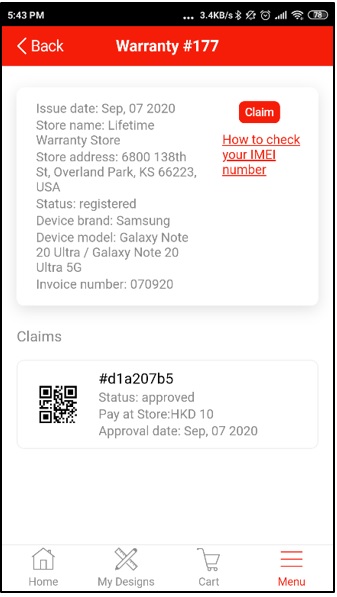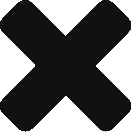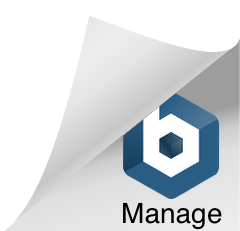For
GoKaizen
Customer App
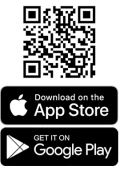
INFO
This guide is a continuous step-by-step instructions from How to register for your warranty guide
STEP 1
Open GoKaizen app. Go to ‘Menu’ > ‘My Warranties’, select a Warranty, tap on “Claim” button
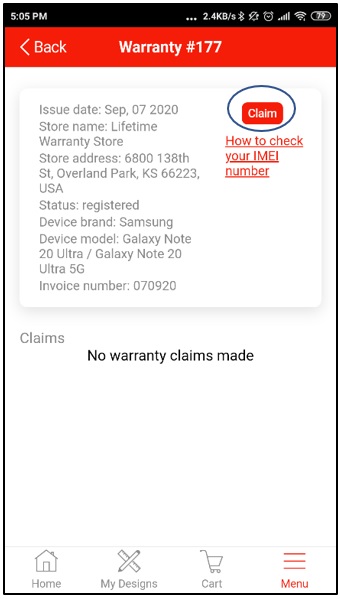
STEP 2
A popup [Warranty] screen with a message “Do you wish to claim this warranty?” appears. Tap “Yes” button on [Warranty] popup.
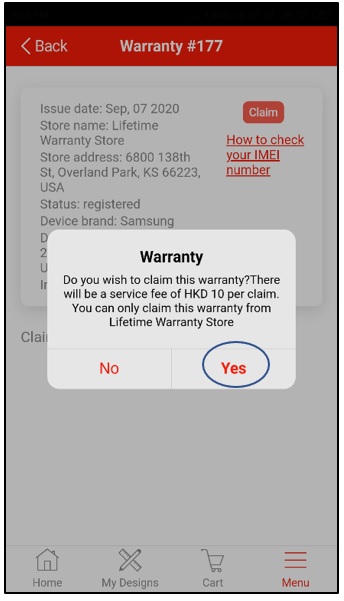
STEP 3
A [Claim] screen with an IMEI number field appears. Type in device IMEI number, then tap on ‘Request’ button
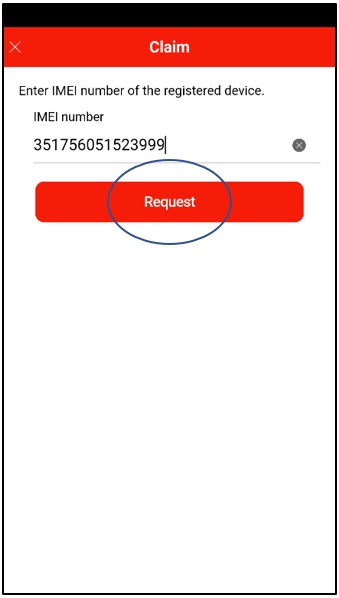
STEP 4
A popup [Warranty] screen with a message “Warranty has been requested to claim“. Tap “OK” button to dismiss the screen.
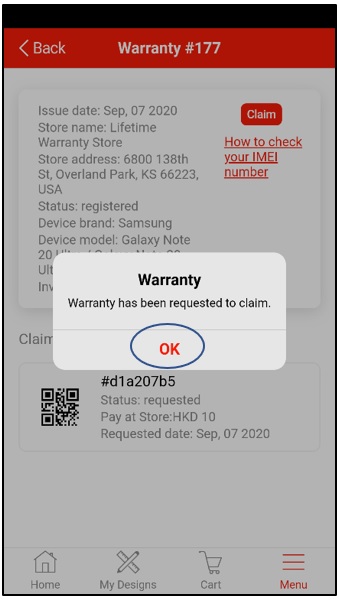
STEP 5
User see an item(list) on “Claims” section. The item contains a QR code, Status, Pay at Store & Requested date. Once you have made a claim and it is approved, the claim can be processed by retail assistant in the selected store.
Note: You can make 4 claims per warranty each year