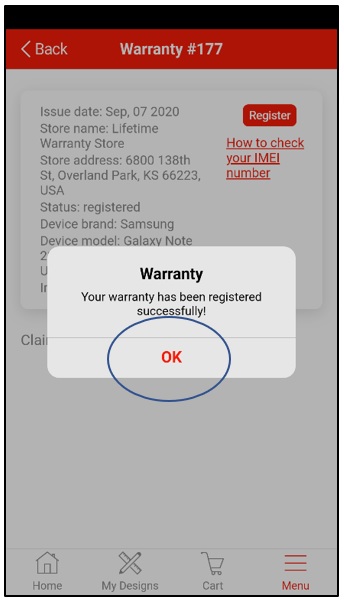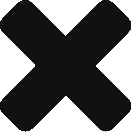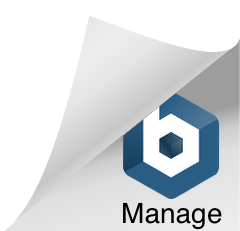For
GoKaizen
Customer App
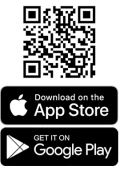
STEP 1
The customer will receive a SMS when the warranty is issued to their phone number. There is a link in the SMS, tapping on the link will open GoKaizen if the app is installed or it will open the app store to download the GoKaizen app
STEP 2
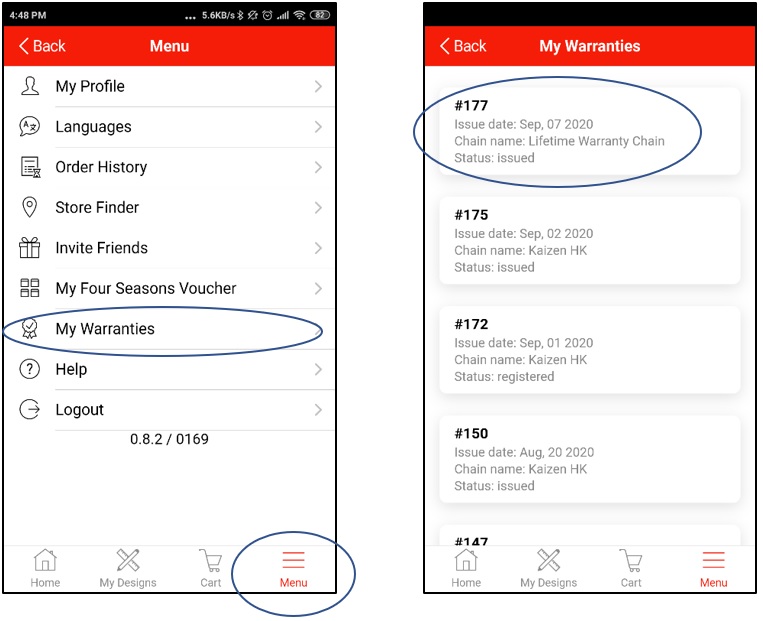
STEP 3
You should see a Warranty with necessary info (Issue date, Store name, Status & Device). Tap on ‘Register’ button. The registration has to be done within 14 days from the warranty issue date, after 14 days the warranty will no longer be valid.
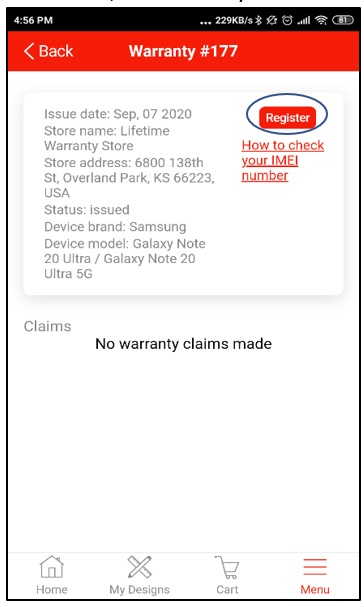
STEP 4
Accept the Terms and Conditions by tapping ‘OK’ to continue.
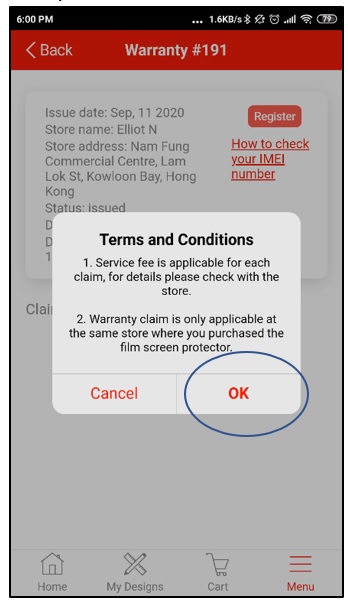
STEP 5
A [Warranty] screen with “IMEI number” field, “Invoice number” field, “Add Invoice Image” button & “Register” button appears.
STEP 6
Type in device IMEI number, you can search for IMEI in your phone settings or dial *#06# on your phone app dialer. Type Invoice number and the “Register” button is activated once both fields are filled up. You can also add an invoice image.
STEP 7
Tap “Register” button
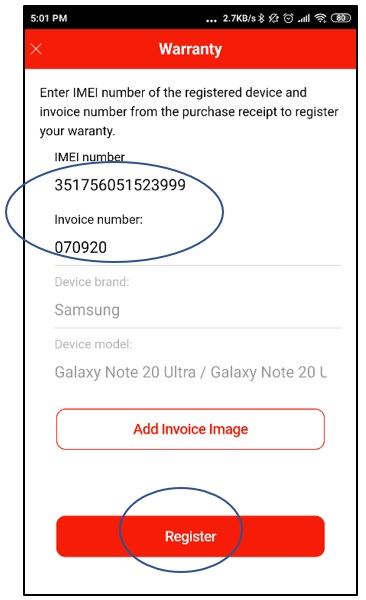
STEP 8
A popup [Warranty] screen with a message “You warranty has been registered successfully!” appears. Tap “OK” button to dismiss the screen.